Reporting Junk Email or Phishing Attempts
In instances where you receive junk email or a suspected phishing email it's important to report these via Outlook.com or your Outlook client to aid the system in detecting future junk email and threats.
To report junk email or a phishing attempt via Outlook.com:
- In the message list, select the message or messages you want to report.
- Above the reading pane, select Junk > Phishing > Report to report the message sender.
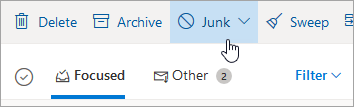
To report junk email or a phishing attempt via your Outlook desktop client:
- In Outlook, highlight the email that you want to report as Junk or Phishing.
- In the top
Ribbon, you should have a Junk drop down selection.
- Choose "Report as Junk" or "Report as Phishing"
- The email will automatically be sent to Microsoft to improve the the spam filters going forward.
Related Articles
Adobe - Adobe ID Password Reset
Your Adobe ID is not managed by I.T. If you forgot your Adobe ID password, you can reset your password direct with Adobe. Reset forgotten password Go to your Adobe account sign-in page, enter your email address and select Continue. Select Reset your ...Adobe - Download/Install Adobe Acrobat Pro
Adobe Acrobat is licensed per user. Once a license has been provided, you will receive an email from Adobe with instructions on how to register for an Adobe ID using your company email address. The process for requesting Adobe Acrobat is listed ...Managed IT Software
To ensure a reliable and responsive support experience, we install two lightweight applications on your system: a remote support utility and a system maintenance and monitoring agent. These tools enable us to remotely access your computer—only when ...Microsoft365 - Password Reset
In the instance you are unable to access your Microsoft365 account or company email, please use the Microsoft Self Service Password Reset Tool. Visit https://passwordreset.microsoftonline.com/ Enter in your company email address and complete the ...Adobe - Creating an Adobe ID
How to create or update your Adobe ID Go to the Adobe account page, and then click Create an account. Create an account On the Create an account screen, provide the necessary information. Then click Create account. NOTE: The email address you enter ...